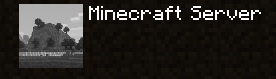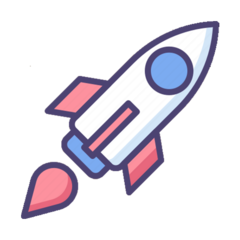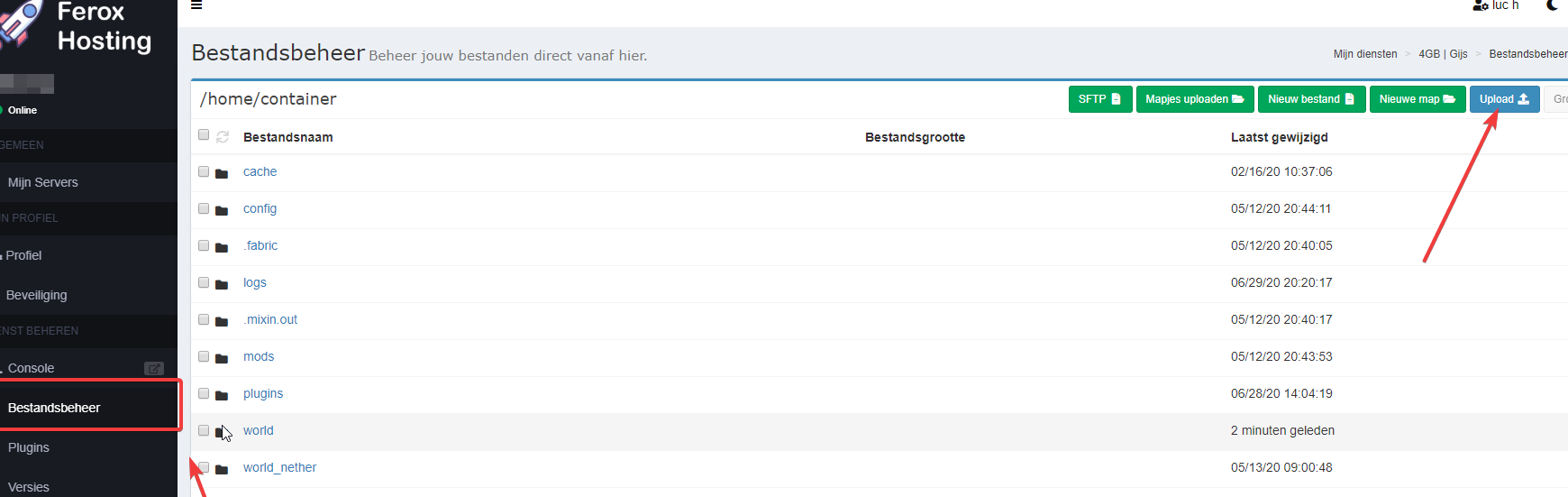In this tutorial I am going to show you how to install netdata on your linux server.
Installing netdata is quite easy. To get started login into SSH and run the following command:
bash <(curl -Ss https://my-netdata.io/kickstart.sh)you might have to press enter or “y” a couple times but when you are done it should show:
--- We are done! ---
^
|.-. .-. .-. .-. .-. . netdata .-. .-
| '-' '-' '-' '-' '-' is installed and running now! -' '-'
+----+-----+-----+-----+-----+-----+-----+-----+-----+-----+-----+-----+--->it might also ask you to enable KSM (memory improvements). To do that run
echo 1 >/sys/kernel/mm/ksm/run
echo 1000 >/sys/kernel/mm/ksm/sleep_millisecsAnd then visit your monitoring panel at http://yourserverip:19999.
That was it! Easy huh? In a coming tutorial I will show you how to have netdata notify you about issues on discord or slack.
![Een Minecraft Server Icon maken [2024 tutorial]](https://feroxhosting.nl/blog/wp-content/uploads/0020/03/Wqrld_Jx01.png)